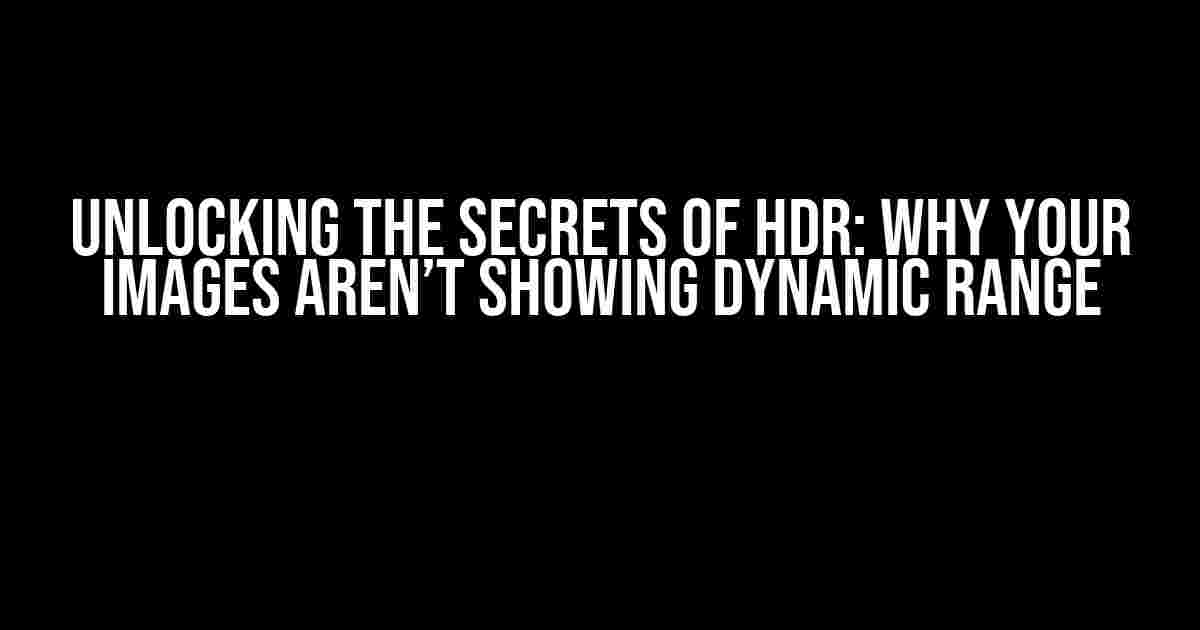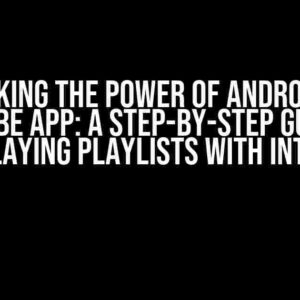High Dynamic Range (HDR) photography has revolutionized the way we capture and display images. With its ability to showcase an incredible range of contrast, HDR has become the go-to technique for photographers and videographers who want to create visually stunning content. However, despite its potential, many creators struggle to display HDR images that truly showcase their dynamic range. In this article, we’ll dive into the common pitfalls and solutions to help you unlock the full potential of HDR.
The Basics of HDR
Before we dive into the issues with displaying HDR images, let’s cover the basics. HDR photography involves capturing multiple images of the same scene at different exposure levels. These images are then merged to create a single image with an increased dynamic range. This process allows for a more accurate representation of the scene, with richer colors, deeper shadows, and brighter highlights.
Why Dynamic Range Matters
Dynamic range refers to the range of light and dark values in an image. A higher dynamic range means a more accurate representation of the scene, with more detail in both the shadows and highlights. In traditional photography, cameras can only capture a limited range of light values, resulting in lost detail in either the shadows or highlights. HDR photography eliminates this limitation, enabling creators to capture and display a more accurate representation of the scene.
The Problem: Displaying HDR Images with Dynamic Range
So, why do many HDR images fail to showcase their dynamic range? The answer lies in the display process. Most monitors and devices are limited in their ability to display HDR content, resulting in a loss of dynamic range. This is due to several factors:
- Limited color gamut: Most monitors can only display a limited range of colors, resulting in a loss of detail in the shadows and highlights.
- Insufficient brightness: HDR content requires a high level of brightness to accurately display the dynamic range, which most monitors cannot provide.
- Incorrect tone mapping: Tone mapping is the process of adjusting the brightness and contrast of an image to ensure it’s displayed correctly on a device. Incorrect tone mapping can result in a loss of dynamic range.
Solutions for Displaying HDR Images with Dynamic Range
Don’t worry, all is not lost! By following these solutions, you can ensure that your HDR images showcase their dynamic range:
1. Use an HDR-Capable Monitor
The first step is to use a monitor that’s capable of displaying HDR content. Look for a monitor with the following specs:
- HDR10 or HDR10+ support
- A peak brightness of at least 1,000 nits
- A color gamut of at least 90% of the DCI-P3 color space
2. Calibrate Your Monitor
Calibrating your monitor is crucial to ensure that it’s displaying colors and brightness accurately. You can use calibration software or a colorimeter to calibrate your monitor. This will ensure that your HDR images are displayed with the correct tone mapping and color gamut.
3. Master Your HDR Images in a Color-Accurate Environment
When mastering your HDR images, it’s essential to work in a color-accurate environment. This means using a color-calibrated monitor and ensuring that your color grading software is set up to handle HDR content. This will ensure that your images are optimized for HDR display.
4. Use HDR-Friendly File Formats
When saving your HDR images, use file formats that are optimized for HDR display. These include:
- HEIC (High Efficiency Image Format)
- EXR (OpenEXR)
- HDR10 (High Dynamic Range 10)
5. Optimize Your Images for Tone Mapping
Tone mapping is the process of adjusting the brightness and contrast of an image to ensure it’s displayed correctly on a device. When optimizing your images for tone mapping, ensure that you’re using the correct tone mapping algorithm for your specific use case. Common tone mapping algorithms include:
- Perceptual Quantizer (PQ)
- Hybrid Log-Gamma (HLG)
- Tone Mapping Operator (TMO)
Displaying HDR Images on the Web
Displaying HDR images on the web can be a challenge, but it’s not impossible. Here are some solutions:
1. Use WebP
WebP is a file format developed by Google that supports HDR images. When saving your HDR images as WebP, ensure that you’re using the correct settings for HDR display.
2. Use JavaScript Libraries
JavaScript libraries like three.js and Pannellum allow you to display HDR images on the web using WebGL. These libraries enable you to create interactive HDR experiences that showcase the dynamic range of your images.
3. Optimize for HDR-Capable Devices
When displaying HDR images on the web, ensure that you’re optimizing for HDR-capable devices. This includes using the correct metadata and providing alternative images for devices that don’t support HDR.
Conclusion
Displaying HDR images with dynamic range requires attention to detail and a understanding of the display process. By using HDR-capable monitors, calibrating your monitor, mastering your images in a color-accurate environment, using HDR-friendly file formats, and optimizing your images for tone mapping, you can ensure that your HDR images showcase their dynamic range. Whether you’re displaying your images on a monitor or on the web, by following these solutions, you can unlock the full potential of HDR and create visually stunning content that showcases the dynamic range of your images.
<code>
// Example HTML code for displaying an HDR image on the web
<img src="image.hdr" alt="HDR Image" />
// Example JavaScript code for displaying an HDR image on the web using three.js
const texture = new THREE.TextureLoader().load('image.hdr');
const material = new THREE.MeshBasicMaterial({ map: texture });
const mesh = new THREE.Mesh(new THREE.PlaneGeometry(1, 1), material);
scene.add(mesh);
</code>
| Format | Description |
|---|---|
| HEIC | High Efficiency Image Format, optimized for HDR display |
| EXR | OpenEXR, a file format optimized for HDR and high-bit-depth images |
| HDR10 | High Dynamic Range 10, a file format optimized for HDR display on devices |
Note: This article is intended to provide a comprehensive guide to displaying HDR images with dynamic range. However, the specific solutions and techniques may vary depending on your specific use case and requirements.
Frequently Asked Question
HDR images – the holy grail of visuals. But, what happens when they don’t quite live up to the hype? We’ve got answers to your burning questions about displaying HDR images and dynamic range.
Why isn’t my HDR image displaying its full dynamic range?
This could be due to the display device not being HDR-capable or not being set up to display HDR content correctly. Make sure your screen can handle HDR and that the content is optimized for HDR playback. Also, check your graphics card and device settings to ensure they’re configured for HDR output.
I’ve checked my settings, but my HDR image still looks washed out. What’s going on?
It’s possible that the image wasn’t mastered for HDR display or wasn’t encoded correctly. Check the image metadata to ensure it’s HDR-compatible and that the encoding is correct. You can also try adjusting the tone mapping and color grading of the image to see if that improves the display.
Can I convert a non-HDR image to HDR and expect the same results?
Unfortunately, no. While it’s possible to convert a non-HDR image to HDR, the result will likely be an image with an unnatural and overly processed look. HDR requires native capture or mastering in HDR formats to display the full range of colors and contrast. Converting a non-HDR image will only give you a pseudo-HDR effect.
How can I ensure that my HDR image is displayed correctly on different devices?
To ensure compatibility, make sure your HDR image is mastered in a widely supported format like HDR10 or HLG. Additionally, use metadata and encoding that’s compatible with multiple devices and platforms. Finally, test your image on different devices to ensure it displays as intended.
What’s the best way to optimize my HDR image for web display?
For web display, it’s essential to compress your HDR image using a codec like H.265 or VP9. This will reduce the file size and ensure smooth playback. You should also consider using a streaming service that supports HDR and can handle the necessary metadata and encoding. Finally, make sure the image is optimized for the specific browser and device you’re targeting.