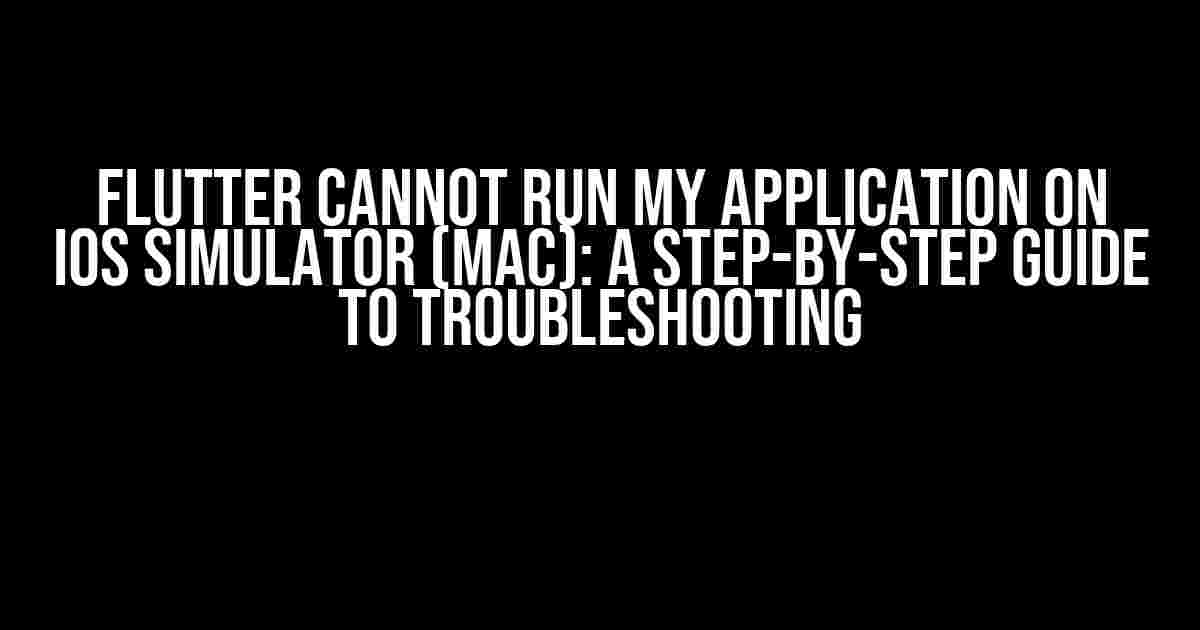Are you stuck trying to get your Flutter app to run on the iOS simulator on your Mac? Don’t worry, you’re not alone! In this article, we’ll dive into the common issues and provide a comprehensive guide to help you troubleshoot and resolve the problem.
Before We Begin
Before we dive into the troubleshooting steps, make sure you have:
- Installed Flutter on your Mac using the official installation guide
- Set up your iOS simulator using Xcode
- Created a new Flutter project using the command
flutter create my_app
Common Issues and Solutions
Issue 1: Simulator Not Found
If Flutter is unable to locate the iOS simulator, you might see an error message like “No iOS simulator found”. To resolve this:
- Open Xcode and make sure you have at least one simulator installed. You can check this by going to
Xcode > Window > Devices and Simulators. - In your terminal, run the command
open -a Simulatorto launch the simulator. - Run the command
flutter emulatorsto list all available emulators. - Try running your app again using the command
flutter run.
Issue 2: CocoaPods Installation Failure
If you see an error message related to CocoaPods installation, follow these steps:
- Open your project directory in the terminal using the command
cd /path/to/your/project. - Run the command
pod setupto set up CocoaPods. - Delete the
Podfile.lockfile using the commandrm Podfile.lock. - Run the command
pod installto reinstall CocoaPods. - Try running your app again using the command
flutter run.
Issue 3: Certificate Issues
If you encounter certificate-related errors, follow these steps:
- Open Keychain Access on your Mac and check if you have any expired or invalid certificates.
- Delete any expired or invalid certificates.
- Restart your Mac and try running your app again using the command
flutter run.
Issue 4: Xcode Version Incompatibility
If you’re using an older version of Xcode, you might encounter compatibility issues. To resolve this:
- Check your Xcode version by going to
Xcode > About Xcode. - Update Xcode to the latest version using the App Store.
- Try running your app again using the command
flutter run.
Troubleshooting Steps
If none of the above solutions work, it’s time to dig deeper! Follow these steps to troubleshoot the issue:
- Run the command
flutter doctorto check for any configuration issues. - Check the output of the command
flutter doctor -vfor more detailed information. - Run the command
flutter cleanto clean up any temporary files. - Run the command
flutter pub getto update your project dependencies. - Try running your app again using the command
flutter run.
Additional Tips and Tricks
Here are some additional tips to help you troubleshoot the issue:
- Make sure your simulator is not already running another instance of your app.
- Try deleting the
.flutterdirectory in your project root and runningflutter pub getagain. - If you’re using a VPN, try disconnecting and running your app again.
Conclusion
Troubleshooting can be frustrating, but with these step-by-step guides and tips, you should be able to get your Flutter app up and running on the iOS simulator on your Mac. Remember to stay calm, take your time, and methodically work through each solution. Happy coding!
| Issue | Solution |
|---|---|
| Simulator Not Found | Open Simulator, run flutter emulators, and try running the app again |
| CocoaPods Installation Failure | Run pod setup, delete Podfile.lock, and run pod install |
| Certificate Issues | Delete expired or invalid certificates, restart your Mac, and try running the app again |
| Xcode Version Incompatibility | Update Xcode to the latest version and try running the app again |
// Example Flutter code
import 'package:flutter/material.dart';
void main() {
runApp(MyApp());
}
class MyApp extends StatelessWidget {
@override
Widget build(BuildContext context) {
return MaterialApp(
title: 'Flutter Demo',
home: Scaffold(
appBar: AppBar(
title: Text('Flutter Demo'),
),
body: Center(
child: Text('Hello, World!'),
),
),
);
}
}
By following these steps and tips, you should be able to resolve the issue and get your Flutter app running on the iOS simulator on your Mac. If you’re still stuck, feel free to ask for help in the Flutter community or seek additional resources online.
Frequently Asked Question
Having trouble running your Flutter app on iOS simulator? Don’t worry, we’ve got you covered! Here are some common FAQs to help you troubleshoot the issue:
Q1: I’ve installed Xcode, but Flutter still can’t find my iOS simulator. What’s going on?
Make sure you’ve opened Xcode at least once and agreed to the terms and conditions. This will allow Flutter to detect the iOS simulator. Also, ensure that your Xcode version is compatible with your Flutter version.
Q2: I’ve checked my Xcode version, but Flutter is still not recognizing my iOS simulator. What’s next?
Try restarting your terminal or command prompt, and then run `flutter doctor` to ensure that Flutter has detected the iOS simulator. If the issue persists, try deleting the `FlutterTools` directory and then run `flutter doctor` again.
Q3: I’m using a virtual machine on my Mac, and Flutter can’t find my iOS simulator. Is this a known issue?
Yes, this is a known issue. Flutter has troubles detecting the iOS simulator when running on a virtual machine. Try running Flutter on a physical Mac or consider using a cloud-based macOS environment instead.
Q4: I’ve tried everything, but Flutter is still throwing an error when trying to run on the iOS simulator. What should I do?
Check the Flutter error message carefully for any specific clues. Also, try running `flutter clean` and then `flutter pub get` to ensure that your project is set up correctly. If the issue persists, consider seeking help from the Flutter community or filing a bug report.
Q5: I’m using an M1 Mac, and Flutter is having trouble running on the iOS simulator. Is this a compatibility issue?
Yes, there are known compatibility issues with M1 Macs and iOS simulators. Try using Rosetta to run Flutter, or consider using a cloud-based macOS environment that supports M1 Macs. You can also wait for Flutter to release an M1-compatible version.